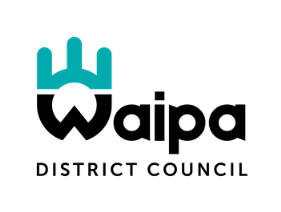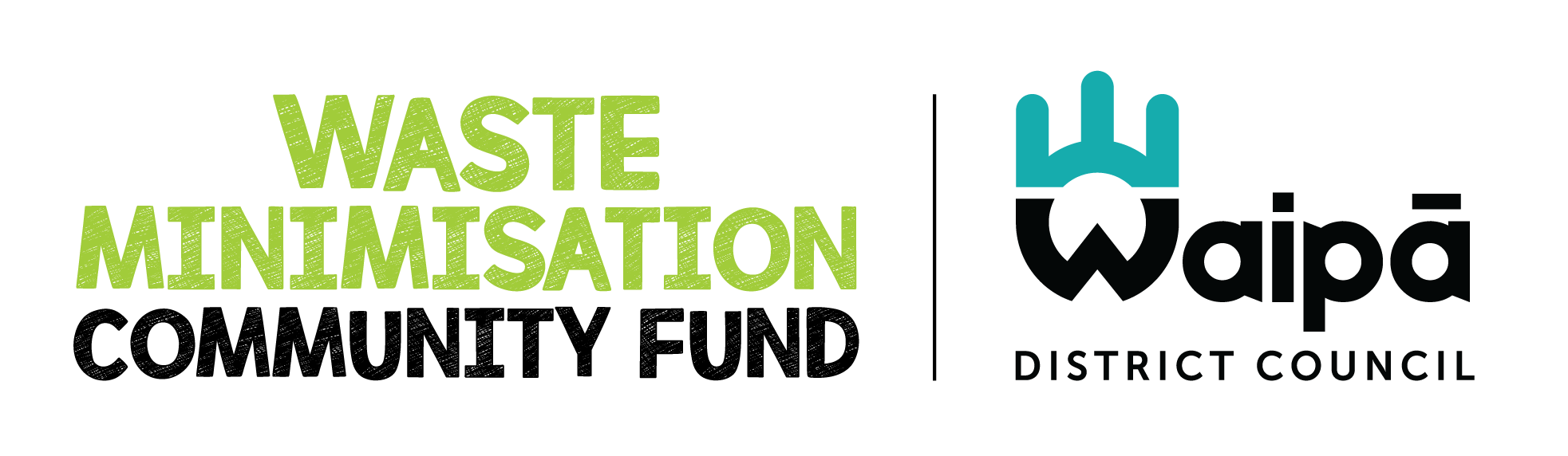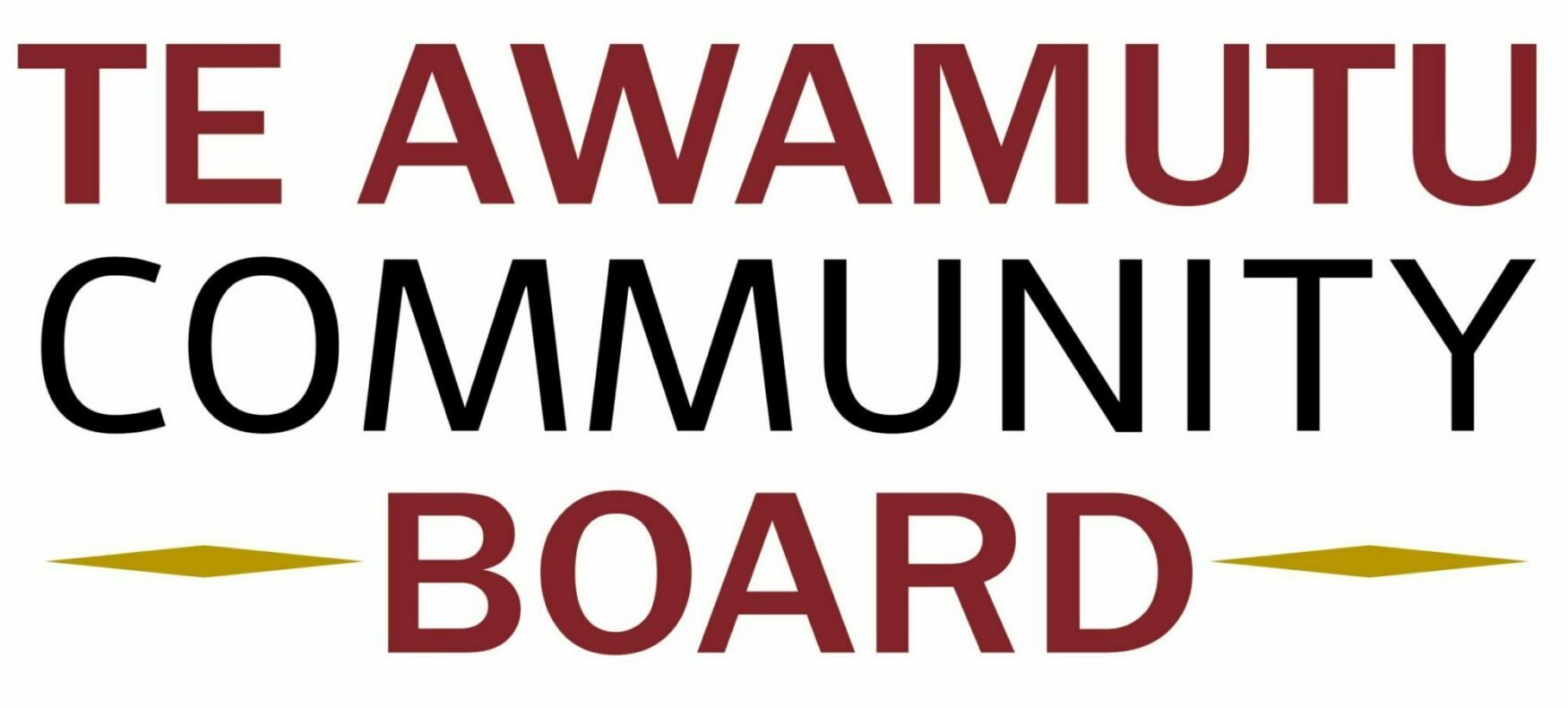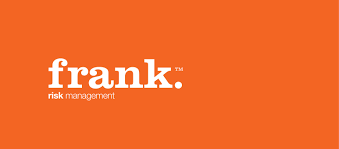Keen on Joining Our Team?
Urban Miners is a not-for-profit organisation run entirely by unpaid community volunteers, but ethical recycling of e-waste carries a financial cost. Our fees cover the following costs:
- Fees charged by our processing partners to fully recycle and recover the numerous components involved. Often this means shipping these components in bulk to other countries for ethical recycling.
- Freight
- Lease for our processing facility
- Insurance
All of our processing partners have been thoroughly vetted to ensure they are operating at the highest level of ethical recycling standards for e-waste and the disposal of non-recyclable materials.
In 2022, Urban Miners reduced fees on several high-volume e-waste items by 50 per cent or more. The Urban Miners Management Team reviews their pricing on an ongoing basis with a view to reducing prices if at all possible.
Some recycling services operate under a different model to our own, whereby they process only a restricted selection of high-yield items. They put other e-waste – including waste that could be recycled – into landfill.
The key difference between this model and our own is the fraction of e-waste going to landfill. We aim to divert as much e-waste as possible from landfill, whereas other operators focus on different business goals and do not consider the amount of waste going to landfill.
Ethical e‑waste recycling carries a financial cost. We encourage you to factor this into your decisions when selecting an e-waste recycler.
Cash and EFTPOS.
If you pay by EFTPOS, we can give you the docket receipt. Otherwise, we can provide a hand-written official receipt.
No. We only accept e-waste via our monthly collection events in Cambridge and Te Awamutu.
No. We only accept e-waste via our monthly collection events in Cambridge and Te Awamutu.
Yes. When you drop it off, if you tell one of the team that you require data destruction, we will label the item and take proper care of it for you. Please note there is an additional charge for this.
We accept small household appliances, televisions, computers, tablets, laptops, printers, monitors, microwaves, audio equipment, video players, DVD players, cell phones, digital cameras, power tools, batteries including car batteries, wiring and cabling.
We cannot accept items which contain gas under pressure, or oil heaters. We also do not accept electric blankets.
Not at the moment, although we are looking into adding these items to our service in the future.
The quickest way to erase stuff is to reset to factory settings (step 5), but for the sake of thoroughness, here’s everything you can do:
- Turn off security – if you have a passcode or Touch ID fingerprint set to unlock your phone, turn them off. Go to Settings > Touch ID and Passcode then deactivate Touch ID for unlocks and tap >Turn Passcode Off.
- Back up your device – if your iPhone isn’t set to automatically back up, you should do that before anything else. Go into Settings > [your name] > iCloud > iCloud Backup. Make sure iCloud backup is turned on and tap >Back Up Now.
- Unpair any devices and turn off Find My Phone – if you have any devices paired with your phone, such as an Apple Watch, unpair them. You should also deactivate Find My Phone by going into Settings > iCloud > Find My iPhone and toggling it off.
- Sign out of iCloud completely – go to Settings > [your name]. Scroll down and tap >Sign Out. You’ll be prompted to enter your Apple ID password – once you’ve done that, you are fully signed out.
- Restore factory settings – It’s time to wipe your data. Go to Settings > General > Reset > Erase All Content and Settings. If you’re signed into iCloud or Find My Phone is still on, you may be required to enter your Apple ID (it’ll then turn these off). You’ll also probably have to enter your passcode if you still have one set. Once that’s done, tap >Erase.
Android handsets are more diverse than iOS devices, and the interface can differ depending on which manufacturer, specific handset, or even version of Android you’re using. So bear in mind that your specific device might have a few language or menu variations compared to the information presented here. A factory reset (step 5) will wipe all your data, but here’s everything you can do to remove wipe any trace of personal data:
- Turn off security – go to Settings > Lock Screen and Security. Select Screen lock type, enter your security details and select >
- Backup your phone – if you haven’t backed up your phone for a while and want to save your data, go to Settings > System > Backup. You’ll be able to save your phone settings and photos to Google, though depending on the manufacturer and backup options they offer, you may need third party apps to save conversations and the like.
- Remove your Google account – on most devices go to Settings > Users and Accounts, select your account and then remove it. If you have a Samsung phone, you’ll find your Google account details under Settings > Google.
- Sign out of your Samsung account – if you’re using a Samsung Galaxy, you’ll want to get rid of Samsung Cloud too. You’ll find this in Settings > Cloud and Accounts.
- Factory reset your phone – it’s time to wipe all your data. Go to Settings > Reset options and select >Erase all data (factory reset). If you have a Samsung, you can find this option in Settings > General Management > Depending on the handset, it may also be under Settings > System > Backup & Reset or Settings > System > Reset. As we said – there’s a lot of variance between Android phones.
Sponsors
Urban Miners would like to thank our principal sponsors Waipā District Council Waste Minimisation Fund, Cambridge Community Board, Te Awamutu Community Board, and Waipā District Council for their support. We are also grateful for the support of our other sponsors as shown below.